
The type of image determines the scanning mode.
Line art is strictly black or white values (1 bit). Examples are pen and ink drawings, or hard-edged graphics, like logos. GIF is a good compression format for these image types. 1 bit scannining is also used for OCR (optical character recognition). Typically these files are scanned in at a high resolution, like 300 - 600 dpi (dots-per-inch).

Grayscale is a good scanning mode for continuous-tone monochrome images. Because grayscale only supports 256 shades (8 bit), GIF is also a good compression method for these images. The resolution of the scan depends on the image's intended use - 300 dpi for print, 72 dpi for the web.

24 bit scanning is for full-color continuous-tone images, like a color photograph, or a painting. JPEG is the correct compression method for these image types.

24 bit descreening is a scanning mode used for color images that have been broken up into a dot pattern already, such as a photograph printed in a magazine. The descreening mode prevents the occurence of an interference pattern between the image's dot pattern and the computer's, an effect known as a moiré.
Being able to extract image data is useful for many reasons. In the example below, extraneous (and visually unappealing) information was removed from the photograph in order to highlight the subject, and to provide an uncluttered background for the type.
| From this: | To this: |
 |
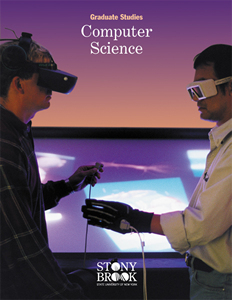 |
Combining image data from different images allows authors to synthesize new realities. In the example below a model was photographed against a white seamless backdrop using two halogen umbrella lamps at 45 degree angles to the subject. This set up provided a consistent background value without cast shadows. The model was then extracted from the background using a software tool (called the "magic wand") which scans the image for pixel values in a given range that are contiguous, starting from the user's mouse click. These pixels are selected as a region. Additional regions can be added to the selection using the menu command "select similar", or can be manually selected. The background region can then be deleted or saved as an alpha channel (a mask). The subject can be selected by using the menu command "select inverse". The model can then be copied and pasted into a new window. Pasting successive images on separate layers allows authors to reposition image objects and apply filters to them individually.
 |
 |
 |
|
Slight retouching along the edge of the model's hair reduced the artifacts of antialiasing.
Vector shapes can be used to crop and mask bitmaps. Additionally their fill properties, such as a linear or radial gradient, can be used to manipulate a picture's opacity, allowing for soft blending of multiple images.
 |
+ |
 |
= |
 |
 |
||||
Filters can modify the appearance of an image; for example, to make a photograph appear as if it were hand drawn. In the example below the photo was cropped, a filter was applied, and a vector mask was used to soften the edges.
 |
 |
 |
Bitmaps can be converted to vector outlines by autotracing. This process works best with hard-edged images with high contrast. Converting a bitmap to a vector brings many benefits, such as scalability. 2D vector outlines can also be extruded into 3D.
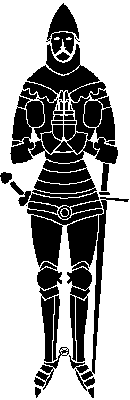 |
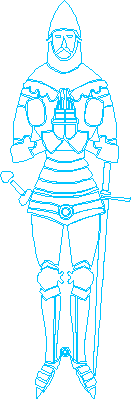 |
 |