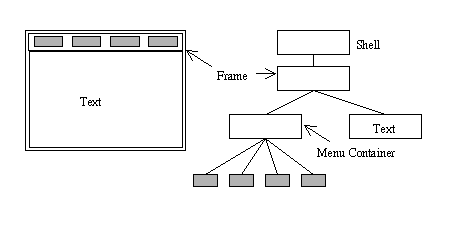
Theo Pavlidis Dept. of Computer Science SUNY Stony Brook, NY 11794-4400
Note: This is an article for a planned volume of the Wiley Encyclopedia of Electrical and Electronic Engineering. Cross-references are to other articles in that volume, which will not be available until the volume is published.
The term Window System refers to the software that supports Graphical User Interfaces (GUIs). Informally, the term window refers to a screen area for which the system supports the following: (a) connecting user actions to the area; and (b) drawing the proper visual information on the area. The term window object refers collectively to all the software structures that contain information related to a window and the term desktop environment denotes the collection of windows that appear on the screen.
In many systems (such as Apple's Macintosh or Microsoft's Windows'95) the graphical interface is the dominant access mode of the system and the window system supports many operations that are not graphical in any way. This article does not attempt to cover features that go beyond the direct support of GUIs.
It will be helpful to briefly review what users expect from a GUI, since these requirements guide the design of a window system (see the article Graphical User Interfaces for more details).
The main mode of user interaction in a GUI is ``point and click,'' therefore the essential program code should be in the procedures that are invoked upon user action. Such procedures are are generally called callbacks. Users expect certain visual clues to be associated with the functionality of a window. Therefore windows where a click causes the invocation of a single process have the appearance of a button that looks pressed when the mouse button is pressed and pops out when the mouse button is released. If the user action should result in the selection of a specific discrete parameter value, the button should stay depressed. Such buttons are called toggles or radio buttons Windows that select from a continuum of values have usually the appearance of a slider or a scrollbar.
The selection windows (buttons) are arranged in menus that may be permanently displayed or appear only upon user action (popup or pulldown menus). Buttons may be labeled with text or with images. The term icon refers to small images that are used to label not only buttons but any window of small size. A dialogue box is a temporary window that displays a message to the user who must provide a simple response.
When an application is running and provides complete functionality, its windows tend to occupy a significant area in the screen. Because the user may stop using the application for awhile and resume later, the window system must provide means for reducing the size of window and using a symbolic representation to signify the presence of the application. That is typically done through an icon and a label. This process is known by the terms minimization, closing a window, or iconifying a window. (You should be aware that in some systems the term ``closing a window'' implies terminating an application. Unfortunately, there is a great anarchy of terms in window systems.)
In addition to minimizing windows, the system must provide means for resizing windows as well as moving them in front of others. This imposes the requirement of being able to reconstruct on demand the appearance of a window and adapting to larger or smaller drawing areas. Also the system must be able to allocate resources for new windows and keep track of their stacking order since windows may overlap.
Users often want to transfer data from one window into another, for example cut a piece of text from one editing window and paste it onto another. Such a transfer may take place through a ``drag and drop'' interface. Therefore a window system must support communication between applications.
There are many ways to implement a window system. Typically, a window corresponds to a structure whose members include at least the position and size of a rectangle and a pointer to a memory area in the display where what is drawn on the window will be displayed. (If nothing is drawn, the window will appear blank.) Other information about the window may be stored in the same structure or to other structures that are linked together. All of these systems rely on Raster Graphics (see article) for display of information.
Windows are usually rectangles but there is no fundamental reason for not having other shapes. We could have windows that are oval, or star-shaped, or even doughnut-shaped. Regardless of the shape we must provide a procedure that determines whether a given screen point is inside the window area. We need this information both for confining a drawing within the window area and for finding the window where the pointer (cursor) is located. Because checking the point containment is much simpler for rectangles with sides parallel to the coordinate axes than for any other shape, most systems support only rectangular windows with vertical and horizontal sides.
When the user interacts with the display by manipulating the mouse, the keyboard, or any other input device, the operating system receives interrupts. Such interrupts are mapped into events, structures that contain not only information about the interrupt itself (for example that the mouse moved) but also other related information (for example, coordinates of the cursor, time of the day, etc). In modern window systems events are generated not only by interrupts but by numerous other conditions, including program actions.
When an event is generated, it is associated with a particular window (usually the one where the cursor is in). Normally, for each window there is a function, the callback, to be called in response for each a particular type of event.
Application programs running in a window system start by creating one or more windows, initialize various structures, and then suspend execution. When an event occurs that is associated with one of the windows, an appropriate function is executed. In other words, the program does nothing most of the time, except when an event occurs. Such programs are called event driven programs.
Today all major window systems encourage event driven programming. These system include the X Window System (X) [1-11], Microsoft (MS) Windows (including Windows'95, Windows NT, etc) [12-16], the BeBox Interface Kit (Be Kit) [17], and the Abstract Windowing Toolkit (AWT) of Java [18, 19]. The latter is not surprising since Java's AWT always runs on top of another window system. X has an extension (SHAPE) that supports nonrectangular windows (see Chapter 18 of [10]).
While all these systems have many similarities, they use incompatible terminology. MS Windows and the Be Kit use the term message instead of ``event,'' so they refer to application programs running in them as message driven programs. On the other hand similar terms are used for different concepts (for example the word ``resources'' means different things in X and in MS Windows). Most confusing is the use of the term ``window'' with similar but not identical meaning in these systems. In this article we use the term informally to refer to the screen object that the user sees.
We should also mention that it is possible to access window systems through scripting languages. Particular examples include the Tk toolkit [20] as well as Javascript and HTML forms.
From the viewpoint of the application user, a window system needs a program that lets the user manipulate windows as well as start applications by pointing and clicking on a particular part of the screen, or by selecting from a menu. This program is the window manager (WM). While it is possible to run a window system without a WM, it is quite awkward to do so.
From the viewpoint of the application programmer a window system must provide means for accessing the graphics hardware for input and output. Instead of requiring programming at the machine code level, modern window systems provide an Applications Programming Interface (API) through a library of graphics functions. The API for the X Window System is Xlib and the API for most recent versions of Microsoft Windows ('95 and NT) is Win32. The Be Kit and Java are strongly object oriented and graphics are performed with the methods of various graphics objects.
Because the X Window System was designed to run over a network, Xlib functions do not interact directly with the hardware. Instead they generate or interpret messages according to the X Protocol. There is a different program that translates such messages to graphics machine code, or converts such code to messages. X uses the counter-intuitive terms server for the part that deals with the hardware and client for the application part.
A server program is necessary for any window systems that allows programs to run on a different machine than the one in front of the user. A key issue is whether the server should be independent of the application. Indeed, it is possible to write the client and server parts for each application. The server part would be down-loaded at start of the execution of an application. This solution was adopted by the Blit [21]. X opted for a common server solution: each display device has a server program running that communicates with any application through a socket mechanism.
If we accept the common server solution, we must decide what functionality to give to the server. Handling the low level graphics communications protocol and allocation of hardware resources is a minimal functionality. This is the policy that X has adopted, thus simplifying the server design. There are two additional major functionalities that a server may have: that of the window manager and the ability to handle the definition of new functions.
The functions of the window manager are closely connected to the hardware and a system would be more efficient if window manager and server were parts of the same program. Because the design of the window manager places certains restrictions on the ``look and feel'' of the GUI, X opted to separate the two programs, so users would have more choices. This decision had two important consequences: on one hand it made the server simpler and the other hand it made Xlib much larger because it had to contain functions that were needed by window manager programs. The Be Kit uses an Application Server that combines the functions of the window manager and the X Server (drawing and user input handling).
A desirable server property is to allow applications to define functions. This was possible in an early window system, NeWS, where the server interpreted the Postscript language and therefore allowed the definition of functions. The X server does not support function definitions. This is particularly unfortunate because Xlib is a very low level library. For example, it does not have a spline drawing function. To draw a spline one must send the individual curve points to the server. If function definition were allowed, one would need send only the control points of the spline. Win32 provides functions equivalent to most of the low level functions of Xlib, as well as higher level functions, including spline drawing. Win32 and the Be Kit also provides certain facilities that perform the role of user defined functions (see section on drawing).
When the user manipulates the desktop environment some windows may be hidden behind others and later brought in front again. A key question is what happens to what was drawn on them before and how do we restore it when the window is brought back up again. There are various solutions to this problem. One extreme solution is to have a copy of the window in off-screen memory. We may even follow the policy that the application program never draws on the window itself, but only in the off-screen memory. When the window (or part of it) becomes visible the window manager or the server copy the appropriate part of that memory to the window.
Another extreme solution is to make no effort to save any off-screen information. Instead each application program is required to redraw the contents of its windows upon demand. This implies that the application must keep its own internal copy of the information displayed. However that information may be in far more compact form than a copy of the window itself. For example, if we have a window that displays text we need keep only strings of characters rather than their images. (A character is normally represent by 8 bits, while its image requires 100 bits or more.) Both X and Microsoft Windows have opted for the latter solution. Both impose upon the application the need to respond to a ``redrawing event.''
An intermediate solution is to provide window back up. When a window (or part of it) is obscured, an off-screen copy is made. The creation of such a copy may be transparent to the application, so the application program may continue to draw on the window. This solution was adopted for the early window system of the Blit [21]. Window back up was also used by another early window system, Sunview. X offers optional back up, but the mechanism is not guaranteed to be available and it does always function as the programmer migh expect, so that an application is never be relieved from the ultimate responsibility to be able to restore the information displayed on a window.
Window backup or redrawing is also needed when a window is resized. If back up is available, the old display is either cropped (if the window become smaller) or surrounded by empty spaces (if window is enlarged). Requiring the application to redraw offers the opportunity to adjust the scale of the display to the new size of the window.
Window systems rely on a loop where one statement checks to see if there is an event (message) to be processed. If not, the program suspends execution (usually), otherwise it looks at the event structure. The structure contains information about the window where the event occurred, and on that basis a function is involved. Listing 1 shows the basic loop in X ([3], pp. 754-756) and Listing 2 the basic loop in MS Windows ([16], p. 95).
Listing 1
XEvent event;
while(1) {
XtAppNextEvent(..., &event);
XtDispatchEvent(&event);
}
Listing 2
MSG msg;
while( GetMessage(&msg, ...) ) {
TranslateMessage(&msg);
DispatchMessage(&msg);
}
Listing 3
XEvent *ep;
switch(ep->type) {
case Expose:
/* Draw on the Window */
return;
case MotionNotify:
/* Respond to Mouse Motion */
return;
}
Listing 4
UINT iMsg;
switch (iMsg) {
case WM_PAINT:
/* Draw on the Window */
return 0;
case WM_MOUSEMOVE:
/* Respond to Mouse Motion */
return 0;
}
While details are different and there are other ways of responding to events what is shown in the four tables is the prevailing way and it illustrates the structure of event driven programs.
In Java's AWT the event loop is hidden. Instead the application
must provide a handleEvent() method whose code is similar to
that shown in Tables 3 and 4. Java also has names for methods for
specific events: paint() and mouseMove() are examples
with the obvious meaning. The application must provide the code
for these functions.
Similarly the Be Kit has Draw() and MouseMoved() methods
that must be implemented by the application.
A characteristic of graphical user interfaces is that there is a relatively small number of operations that the window system must support, while the operations themselves can be quite complex. This has led to the building block approach in window systems. A relatively small number of window objects (classes) are defined and applications are built though combinations of them.
The X Window System distinguishes between a low level window object that describes a screen area and a high level window object that encompasses event handling and drawing on the window. It uses the term window for the low level object and widget for the high level. Because the functions of Xlib are too low level, another library of functions (the X Intrinsics) and objects (the X Widgets) has been build on top of it. Collectively the Intrinsics and the Widgets are known as the X Toolkit (Xt). Additional toolkits have been built on top of Xt, the most widely used being Motif. Therefore direct window creation is rarely found in X applications. Instead it is preferable to create a widget.
Microsoft Windows uses the term ``window'' for an object that is closer to an X widget than to an X window. The Microsoft Foundation Classes correspond for the most part to compound X widgets. The approach used by MS Windows is to provide a basic window class that has considerable functionality. It is the only object that simple applications need. Is also provides window classes that may serve as control buttons, text labels, etc. These classes are simple to use although the application writer has minimal control over their appearance. In contrast, X allows for unlimited control at the expense of considerable complexity.
The Be Kit has a BWindow object that is used only for the top
window of an application. It establishes a connection to the
Application Server and is associated with a computational thread.
BViews are the Be objects that most closely correspond to widgets
in X and to windows in MS Windows.
Customization is an important question in the design of a window system. Users should be able to adjust the appearance of their desktop without difficulty. X provides a general resource that makes customization quite easy, some might say too easy. Microsoft Windows uses the same term, resource, with a different meaning that overlaps only partly with the meaning of the term in X.
Because of the significant differences in the handling of resources and complex window objects we discuss each system separately. Java creates only partial window objects of its own. For full functionality, it relies on peer objects that are taken from whatever toolkit happens to be available in the system the program runs. Therefore it relies always on another window system.
The X Toolkit (Xt) uses a mechanism that links character strings
with arbitrary values. A detailed discussion of Xt Resources is beyond
the scope of this article, so we provide only a simplified description.
Consider the labels of items in a menu. We would like to use different
labels depending on the user's language, thus instead of having their
text in the program, we leave the labels undefined and specify them at
execution time on the basis of resource file.
Let us assume that the application
name is draw and the buttons have internal names button_1,
button_2, etc. The resource file takes the following form
draw*button_1.label: Save
draw*button_2.label: Save As
draw*button_3.label: Discard
etc.
draw*language: English
draw*button_1.background: lightblue
draw*button_2.background: greenyellow
draw*: translations: q: quit()
draw*: translations: : quit()
quit(). The second statement links pressing the right
mouse button (No. 3) to the same callback. Note that the callback is
fixed, what may be customized is the event activating the callback.
In X the term ``window'' is used to refer to a server window object. A window in X has geometry parameters, attributes, and properties. Parameters include the width and height of the window area, the coordinates of its upper left corner, border width, etc. Attributes include the background color, events that should be tracked for this window, information about redrawing policies after resizing, etc. Finally properties are a set of character strings that are used for communication between applications.
The prototype Xlib function for creating a simple window is
shown in Listing 5.
This function call specifies the geometry parameters and two attributes.
The type Window is not a pointer because the window
may be on a different machine than the application that created it.
Instead Window is an integer that serves as a handle to the
window structure. X uses the term X ID (or XID) instead of handle.
Listing 5
Window XCreateSimpleWindow(
Display *, /* pointer to the server */
Window, /* parent */
int, int, /* x, y of upper left corner */
int, int, /* width and height */
int, /* border width */
unsigned long, /* border color */
unsigned long, /* background color */
)
Widget is a client window object that includes a reference to a server window object. There is a clear distinction between members of the object that vary with each implementation (instance record) and those that do not (class record). The former include dimensions, location, etc. The latter are mostly methods and parameters that remain the same for all members of the class.
The prototype Xt function to create a widget is shown in Listing 6.
Listing 6
Widget XtVaCreateWidget(
String, /* widget name */
WidgetClass, /* widget class */
Widget, /* parent */
ArgList, /* array of structures with parameters */
Cardinal, /* length of array in previous argument */
)
String is char * and
Cardinal is int. Widget is a pointer to an instance
record. WidgetClass is a pointer to a class record.
ArgList is an array of Arg structures. Each one of the
latter has two members: a resource name and a resource value.
Widget class pointers are known by symbolic names, for example
labelWidgetClass. These are defined in the public
definition file of the class, for example, in Label.h.
Constructing a new class under Xt is a major effort, thus there
is a limited and well defined set of widget classes that may be used.
This is true, even if the class is going to be very simple,
a menu button or a drawing widget for example. There is always a very
large overhead involved.
The X Toolkit has a hierarchy of widget classes. The basic class
is Core that has Composite as a subclass. The latter
has two subclasses: Constraint and Shell. A shell widget
provides means for interacting with the window manager and a widget
of that class serves always as the top widget of an application.
A constraint widget provides means for specifying the arrangement of
its children through layout rules that remain in effect even after
the window is resized.
These classes are not sufficient for most applications and
toolkits such as Motif are used to provide
major support. Motif has a Primitive class
that is a subclass of Core and a Manager class that is
a subclass of Constraint. The subclasses of Manager include:
RowColumn for simple layouts (usually vertical or horizontal
arrays) and Form that allows layouts of considerable complexity.
Label is a subclass of Primitive and has various button
types as subclasses: PushButton and ToggleButton.
A Text class is a subclasses of Primitive and can be
used to edit text. Motif also support compound widgets,
widgets that consist of a collection of others. Typical
examples are popup menus and viewports. A high level programming
language, UIL, is available for prototyping Motif applications [8].
The widget class hierarchy discussed here should be distinguished from the widget tree that is based on the window containment relations in an application. Figure 1 shows on the left the appearance of an application and on the right the widget tree. The top level shell widget wraps itself tightly around the frame. The frame contains a menu container and a text widget. Buttons are marked in gray.
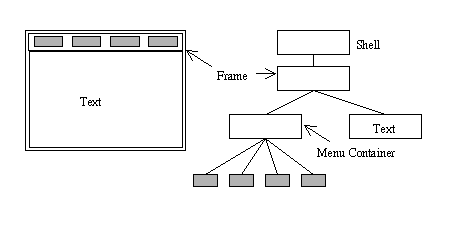
We discuss here in some detail an example of a Motif widget. Listing 7 shows the creation of a push button widget with a fixed label and the assignment of a callback to it.
Listing 7
#include
/* ... */
void save_file(Widget, XtPointer, XtPointer);
/* ... */
static char *file_name;
/* ... */
static Widget frame, choice[8];
/* ... */
choice[0] = XtVaCreateManagedWidget(
"button_1", /* widget name */
xmPushButtonWidgetClass, /* class */
frame, /* parent */
XmNlabelString, /* resource name */
XmStringCreateLocalized("Save"), /* label */
NULL);
XtAddCallback(choice[0], /* widget */
XmNactivateCallback, /* resource name */
save_file, /* callback */
(XtPointer)file_name /* to be used as second
argument in callback */
);
/* ... */
label_1.bitmap
(see article on Raster Graphics for the definition
of bitmaps).
The file is written in the form of C code and it contains
variables label_1_bits, label_1_width,
and label_1_height referring respectively to
a character array with the figure data, the width, and
height of the bitmap.
Listing 8
#include
/* ... */
Pixmap px_1 = XCreatePixmapFromBitmapData(
XtDisplay(frame),
DefaultRootWindow(XtDisplay(frame)),
label_1_bits, label_1_width, label_1_height,
foreground_color, background_color,
DefaultDepth(XtDisplay(frame),
DefaultScreen ( XtDisplay(frame) ) )
);
choice[0] = XtVaCreateManagedWidget(
"button_1", /* widget name */
xmPushButtonWidgetClass, /* class */
frame, /* parent */
XmNlabelType, XmPIXMAP, /* type of label */
XmNlabelPixmap, /* resource name */
px_1, /* pixmap */
NULL);
/* ... */
It is tempting to try to use the resource mecahnism
to construct the pixmap from the bitmap file. One could
have the line
*button_1.labelPixmap: label_1.bitmap
in a resource file. This will not work because the bitmap
produced will be only bit per pixel deep while the Motif button
expects a bitmap with full depth. The call to the pixmap
creation function includes two arguments (foreground and
background colors that were not part of the original
bitmap file).
The code for a button labeled with a bitmap is sufficiently complex to discourage anyone from complaining that the basic Microsoft Window classes do not support such a feature. The numerous cryptic default arguments point to another problem with X. The intention is to provide full generality and in particular support applications that use multiple servers, and servers that have multiple screens. However, this provision increases the difficulty of writing the vast majority of applications that use only one server with one screen.
The term ``resources'' is used with a different meaning in Microsoft Windows. Resources are part of the executable file, but are loaded in main memory only as they are needed. They are not specified in a C source file, but in a separate resource script. Listing 9 shows a resource script for some text labels.
Listing 9
#include "mylabels.h"
STRINGTABLE
{
SAVE, "Save"
SAVE_AS, "Save As"
TRASH, "Discard"
}
mylabels.h contains the definitions
of the symbolic constants SAVE, etc. The resource
script should be part of a file call draw.rc.
That file is compiled with an rc command
with the result placed in a file draw.res that
is then linked with the draw.obj and the various
library files into the executable draw.exe.
The draw.c file should contain the code shown
in Listing 10.
Listing 10
#include "mylabels.h"
/* ... */
char label_buf[64];
/* ... */
LoadString( hInstance, SAVE, label_buf, 64);
/* ... */
label_buf could be used as
the button label. The argument hInstance
refers to the running process and
is needed to identify the resources from the disc.
The closest counterpart to X resources are profile files and the registry where the user may store information to be used by programs for run time customization.
In Microsoft Windows the term ``window'' has a meaning closer to that of an X widget. The Microsoft Foundation Classes (MFC) correspond mainly to composite Xt Widgets. The prototype of the function to create a window is shown in Listing 11.
Listing 11
HWND CreateWindow(
char *, /* class name */
char *, /* window title */
int, /* window style */
int, int, /* x, y of upper left corner */
int, int, /* width and height */
HWND, /* parent window handle */
HWND, /* handle for menu subwindow */
HINSTANCE, /* program instance */
pointer, /* place for optional data, if none pass NULL */
)
HWND stands for window handle, exactly the
same role that the type Window (XID) plays in X. There are several
similarities with X, but also significant differences. The function
arguments appear to be a mixture of the XCreateSimpleWindow()
(position and dimension specification)
and XtVaCreateWidget() functions (class name).
The basic Microsoft Window provides the functionality of a collection of several X widgets: a shell widget for interaction with the window manager, a container widget and, optionally, a menu. The menu subwindow can be omitted by setting the respective argument to NULL.
Some parameters correspond to X window properties: the window title and the program instance. The latter identifies the program that created the window. There is a major difference on how this information is handled in X and in Microsoft Windows. In X the program may attach the command line arguments (that include the program name) as a property to a window. Since this is an ASCII character string there is no restriction on what can be placed there. In contrast, the handle used in Microsoft Windows has a value provided at execution time that cannot be modified in an obvious way to yield another legitimate value. In addition, the value corresponds to an instance, so if we have two copies of an application running, we may distinguish between them. Because X may run over a network, there is no way to insure such a close link between window and program.
In contrast to X, classes can be defined easily by initializing a class structure of 12 members and then registering it. Part of the code is shown in Listing 12.
Listing 12
LRESULT CALLBACK PlayAround( /* ... */ )
{
/* message handler code */
}
WNDCLASS WndClass;
Wndclass.lpszClassName = "Play Program" ; /* name */
Wndclass.lpfnWndProc = PlayAround; /* event handler */
/* ... etc ... */
(void)RegisterClass(&WndClass);
WndClass
can be used to create a new class.
There exist predefined classes whose names might be used in
the CreateWindow() without any other preparation.
We provide here examples of Microsoft Window buttons. In contrast to
X where each specific button type is a separate class, Windows has a
general button class with name "button" and 10 different button
types are defined as styles:
BS_PUSHBUTTON, BS_RADIOBUTTON, BS_CHECKBOX, etc,
One of the styles is BS_OWNERDRAW that allows the application
to create the label, possibly with a bitmap.
Listing 13 is the counterpart of Listing 7.
Listing 13
static HWND hwndFrame;
static HWND hwndChoice[8];
/* ... */
hwndChoice[0] = CreateWindow(
"button", /* class name */
"Save", /* label */
WS_CHILD | WS_VISIBLE | BS_PUSHBUTTON, /* style */
/* ... position and size parameters ... */
hwndFrame, /* parent window */
(HMENU)1, /* window ID number */
hInst, /* Instance handle */
);
WM_COMMAND.
The organization of the different types of classes is much simpler
than in Motif (or other X Toolkits) which have almost as many button
classes as MS Windows has styles. While the application designer
has much more control over the appearance and functionality of
Motif buttons compared to most MS buttons styles, that flexibility
comes at the cost of complexity. For most applications the
MS Windows button styles are quite adequate. For the few that they
are not there is the BS_OWNERDRAW style. The applications
programmer has to be concerned with button appearance only when
it is absolutely necessary.
The Be Kit software is written in C++ making full use of the object
oriented features of the language.
Applications start by creating a BWindow with a constructor
function that has the prototype
BWindow(BRect frame, const char *title, window_type type,
ulong flags, ulong workspaces = B_CURRENT_WORKSPACE)
The frame specifies the dimensions and location of the window,
and title has the obvious meaning. type specifies the
window class. B_DOCUMENT_WINODW has a title and scroll bars
so it well suited for the display of text files. flags
specifies whether the window can be moved, resized, minimized, etc.
In short, those two arguments specify characteristics that are
associated with the X Shell widget.
A window object is associated with a computational thread.
Subwindows are created as BView objects. Be Kit classes
derived from BView include BButton, BMenu, etc.
A BView object is responsible for drawing and for handling
messages delivered to window thread, basically the same functionality
as an X Widget.
The BView constructor is
BView(BRect frame, const char *name, ulong resizingMode, ulong flags)
The first two arguments have the obvious meaning, resizingMode
specifies how the redrawing should be done after resizing.
flags specifies the types of notifications the object receives.
All window systems rely on raster graphics that rely in turn on television technology. The display is drawn on piece of memory (refresh memory or frame buffer) that is continuously read and its contents are used to specify the color of a particular screen location. (See article on Graphics Hardware for more details.) A pixel is a location in the refresh memory that controls the color and intensity of a single spot on the screen.
The term BitBlt stands for bit block transfer and refers to the basic drawing operation in window systems: copying a block of pixel from one memory location to another. This appears to be a simple operation, except for one thing. Computer memory organization does not necessarily correspond to pixel organization. For example, suppose we have a screen with one bit per pixel and 16 bit words in memory. Since most machine require the same amount of time to copy a whole word than a part of it, if we copy pixel by pixel it may take 16 times as long than if copy word by word.
Therefore, an efficient implementation of bit block transfer is
essential. All window systems have a
set of functions that copy a rectangular
area from one piece of memory (source) to another
(destination). The main function in MS
Windows it is actually called BitBlt(), in X it is called
XCopyArea(). In general, these functions perform a Boolean
operation between the contents of source and destination rather than
simple copying. The type of the operation is specified by a constant
that either is passed as an argument in the bit block transfer function
(in the case of Windows) or is a parameter of the graphics environment
(in the case of X). Table 1 shows some common bitwise logical
operations and the name of the symbolic constants used in Windows
and in X.
Table 1
Operation Symbol in X Symbol in Windows
0 GXclear BLACKNESS
src AND dst GXand SRCAND
src GXcopy SRCCOPY
src OR dest GXor SRCPAINT
src XOR dest GXxor SRCINVERT
1 GXset WHITENESS
src XOR (src XOR dest) = (src XOR src) XOR dest = dest
Listing 14 shows the code that draws a line segment from a point with
coordinates x1, y1 to one with coordinates x2,
y2 for X and MS Windows. We observe that there are three
``mysterious'' arguments in X and one in MS Windows.
Listing 14
Xlib:
XDrawLine(Dpy, win, gc, x1, y1, x2, y2);
Win32:
MoveToEx(hdc, x1, y1, NULL);
LineTo(hdc, x2, y2);
Dpy is pointer to the server, win the window handle
(XID), and gc the graphics context, a pointer to a
structure that contains information about the color, thickness,
style (dashed or solid), etc of the line segment to be drawn.
Those values are set by earlier calls - for example, the call
XSetLineAttributes(Dpy, gc, 2, LineOnOffDash, CapButt, JoinMiter);
hdc is a handle for device context that encompasses
both window and graphics context information. It is usually
obtained by a call such as
hdc = BeginPaint(hwnd, &ps);
where hwnd is a window handle and ps is a paint structure
(type PAINTSTRUCT). The latter structure contains a clipping
rectangle that limits what you may draw on the window. If the
window was partially obscured and must be redrawn because it is
no longer obscured, the clipping rectangle encompasses only the
area that needs to be redrawn. In X the information about the area
to be redrawn is contained in the event structure while a clipping
polygon (and not just a rectangle) is part of the graphics context.
The device context structure contains
information both about the area to
be painted on the window and the parameters that usually go with
the X graphics context. Some of them are members of the
device context structure itself (for example, the background color),
others are grouped in substructures.
One of them is the pen structure (type HPEN) that contains
information about style, line thickness, and foreground color.
To specify a dashed green line with thickness 2 we need the call
hPen = CreatePen( PS_DASH, 2, RGB(0, 255, 0) );
There is another function that creates a pen with additional
attributes, including line ends and joints.
hPen = ExtCreatePen( PS_DASH | PS_ENDCAP_FLAT | PS_JOIN_MITER,
2, &lBrush, 0, NULL );
The Be Kit takes advantage of function name overloading that
is supported in C++ and provides different versions of the
same function for drawing straight lines.
Listing 15orBPoint p1, p2; v.MovePenTo(p1); v.StrokeLine(p2, pattern);
v.StrokeLine(p1, p2, pattern);
pattern corresponds to style; solid, dashed, etc. The pen
structures contains information only about thickness.
X uses the term Pixmap for a piece of memory where drawing
operations are valid and which can be copied on a window.
MS Windows uses the term Bitmap for the same concept. The
term Bitmap is also used by X to denote a Pixmap
with one bit per pixel. Devide Independent Bitmaps is
a Windows concept and refers to Bitmaps that are accompanied
by a color correspondence table.
All drawing operations that can be performed on window and
can also be performed on a bitmap/pixmap and later copied
to the window with a bitblt operation.
MS Windows drawing functions are closer to traditional graphics functions and reflect the historical development of graphics, and in particular vector graphics. There was a time that the pen structure was the only context that could be defined. The design also mixes window and graphics context information.
The designers of X were brave enough to start afresh and therefore its graphics functions are much cleaner. Window and graphics context are separate. On the other hand the argument structure is needlessly cumbersome. All Xlib functions have a pointer to the server as their first argument. However most applications use only one server, thus the first argument of all their calls to Xlib are the same. It is a good idea to define macros in application programs that take only the essential arguments. The Be Kit has left the line style outside the pen structure. A pattern contains information both about the style and color. Just to keep things interesting, the term ``high color'' is used for foreground and ``low color'' for background.
A popular feature of most GUIs is the ability to share data between applications, often through a ``drag and drop'' mechanism. The underlying process for such a transfer is provided by the window system. When the user selects a block of data in X the server is informed about the selection and registers a function that can recover the data. When the user ``drops'' the data in another window, that application requests the data from the server which recovers them by calling the function registered by the owner of the selection. Such a transfer requires that the first application be running at the time of the selection.
A clipboard selection uses a third application which keeps a copy of the selection, so the original owner need not be running when the selection is requested. MS Windows support only clipboard selections.
From the application user viewpoint selections through the clipboard mechanism require two steps: copy to the clipboard and copy from the clipboard. This is evident in text editors Moving a word from one place to another requires a selection action that highlights the word, a copy operation, then a selection of the new place, and a paste operation. ("Paste" is the term used for copying from the clipboard.)
www.be.com/documentation/be_book/index.html.