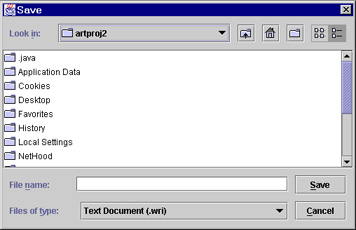Performance Measurement Report
At the end of a successful experiment, TPPT generates and displays a detailed performance measurement report on the screen. 
The report includes two group of statistics: Individual Transaction Performance and Overall Experiment Performance.
Individual Transaction Performance data are shown in a table format in the upper half of the report window. Relevant information include:
- Transaction : the name of a particular transaction type
- Total Exec Time : the total amount of time used for executing a particular transaction type ( measured in milliseconds by Sybase server )
- Trans. Committed : the total number of transactions committed successfully, excluding any transaction encountered logic errors
- Avg Response Time : the average response time of a particular transaction type (Avg Response Time = Total Exec Time / Trans. Committed). New in version1.3, the response time is divided into a collection of three categories: Success, Deadlocked and Logic failure. The Success category includes time spent for transactions that ran into completion, Deadlocked combines time wasted when a transaction was aborted by Sybase due to deadlock with some other transactions, Logic failure applies to those transactions that terminates in the middle of its execution flow due to non-ideal results from logic checks set by user.
Overall Experiment Performance statistics are shown in the lower half of the report window. Important data are:
- Overall Average Response Time : the average response time of all transaction types in milliseconds
- Average Throughput : the number of transactions committed per second
- Total number of deadlocks occurred : the total number of deadlocks occurred during the experiment
You may save the performance measurement
report by clicking on the Save Report button. A file chooser
will be shown (see below), which allows you to input the file name for
your report. All report files will be saved in text format with an
extension ".wri".