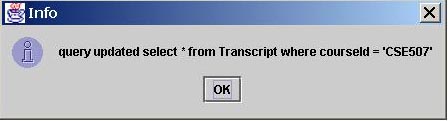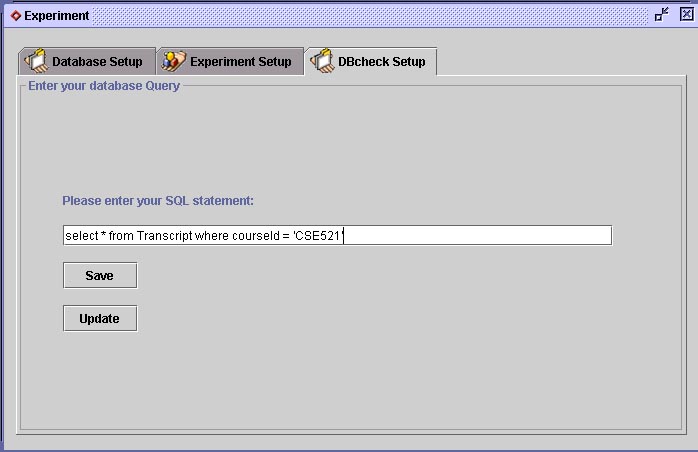How to query the database?
Firstly, make sure your last run of experiment was successful, in which case, the response time frame should have shown up. Secondly, bring up the experiment setup window. Then click on DBCheck Setup tab on the top of Experiment frame, a tabbed pane shall be displayed: then enter your database query in plain SQL statement, try to
make your query succinct in both the query itself and the results, as TPPT will
only display the first 100 tupules returned from any query. Make sure your SQL
statement is correct, then simply click the ![]() icon on the tool
bar to start your query. Or, you may choose "Check Database Status"
from the submenu under "Edit" on the tool menu.
icon on the tool
bar to start your query. Or, you may choose "Check Database Status"
from the submenu under "Edit" on the tool menu.
![]() Save your Database query
Save your Database query
To save your database query, click on the "save" button on checkDB Setup pane. A file chooser will come up which you can use to save the current experimental setting including database query.
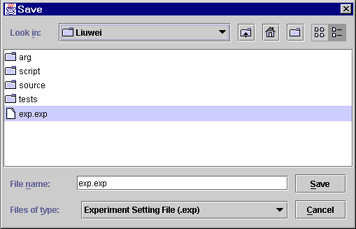
![]() Update your Database query
Update your Database query
If you just entered a new query or made a change to your existing database query, you may "inform" the TPPT tool by pressing the "Update" button. If successful, a pop-up window should appear.